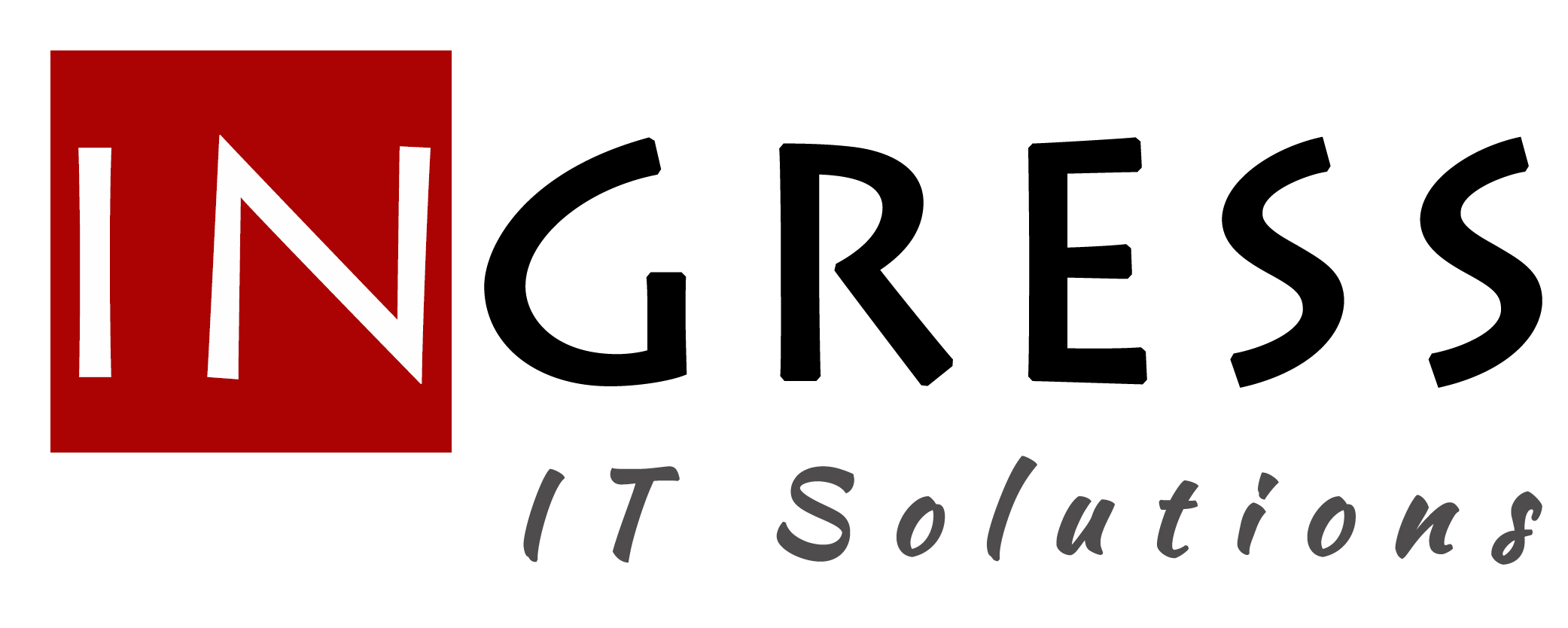Our server died at work last week. We’re a small shop without a real IT pro, just a bunch of hackers. Therefore, we had no back-up or recovery plan. I was tasked with restoring the MySQL database files. These where critical database we use on a daily basis, as well as our customers because it contain all their license information. We were able to get all the files off the computer in the mysql data folder (in C:\Program Files\MySQL\MySQL Server 4.1 & C:\Program Files\MySQL\MySQL Server 5.0). I found that all the MyISAM type tables restored just by moving the data files to the new data directory. The InnoDB type files were a more difficult task, and that is why I am writing this post. I had a hard time finding out how to do it, but I pieced together enough information to accomplish the task. Now, in an effort to give back, I’ll explain exactly what I did to get it restored.
In our back-ups we had the following files:
- \MySQL\MySQL Server 4.1\data\ibdata1
- \MySQL\MySQL Server 4.1\data\ib_logfile0
- \MySQL\MySQL Server 4.1\data\ib_logfile1
Plus, in the data folder there were was a folder with the name of the database I was restoring that contained *.frm files (table_name.frm).
I did the restore on my development machine rather than the actual server because I didn’t want to screw up what was working on the server. I already had MySQL installed from an XAMPP install. (My development box is running Windows XP SP2). XAMPP installs MySQL a little differently than the regular MySQL install, so if it helps to follow what I did here, you may want to install it.
I first stopped my MySQL service using XAMPP’s control panel.
I moved the files listed above (ib* files and the folder containing the *.frm files) to the my local mysql data folder (C:\Program Files\xampp\mysql\data).
I then edited my.cnf (located in C:\Program Files\xampp\mysql\bin) and made the following changes (starting at line 66 for me):
OLD:
skip-innodb
#innodb_data_home_dir = C:/Program Files/xampp/mysql/data/
#innodb_data_file_path = ibdata1:10M:autoextend
#innodb_log_group_home_dir = C:/Program Files/xampp/mysql/data/
#innodb_log_arch_dir = C:/Program Files/xampp/mysql/data/
#set-variable = innodb_buffer_pool_size=16M
#set-variable = innodb_additional_mem_pool_size=2M
#set-variable = innodb_log_file_size=5M
#set-variable = innodb_log_buffer_size=8M
#innodb_flush_log_at_trx_commit=1
#set-variable = innodb_lock_wait_timeout=50NEW:
#skip-innodb
innodb_data_home_dir = C:/Program Files/xampp/mysql/data/
innodb_data_file_path = ibdata1:10M:autoextend
innodb_log_group_home_dir = C:/Program Files/xampp/mysql/data/
innodb_log_arch_dir = C:/Program Files/xampp/mysql/data/
set-variable = innodb_buffer_pool_size=16M
set-variable = innodb_additional_mem_pool_size=2M
set-variable = innodb_log_file_size=170M
set-variable = innodb_log_buffer_size=8M
innodb_flush_log_at_trx_commit=1
set-variable = innodb_lock_wait_timeout=50(I had to set innodb_log_file_size to the actual size of my log file)
I then edited the XAMPP batch file that starts the mysql service (C:\Program Files\xampp\mysql_start.bat). I added ‘innodb_force_recovery=6 to the end of the call to mysqld. So line 8 of that file now read:
mysql\bin\mysqld’s defaults-file=mysql\bin\my.cnf ‘standalone console’s innodb_force_recovery=6
This did the trick! My databases were recovered on my machine. I used, SQLyog to do a sql dump of the database to restore it on our production server.
If this helped at all, please leave a comment and let me know.